Introduction
In the world of tech where speed is king and efficiency reigns supreme, mastering keyboard shortcuts is akin to harnessing the power of the Force. For geeks, nerds, and tech enthusiasts alike, these key combos become an extension of oneself, reducing dependence on the mouse. Throughout this article, we will explore twelve critical keyboard shortcuts, each promising to elevate your productivity game. From navigating the chaotic landscape of open windows to managing tasks and tweaking workflows, each chapter will decode these enigmatic keys to turn you into a true Power User.
Tables of Contents
Chapter 1: Introduction to Essential Keyboard Shortcuts: Boosting Productivity Effortlessly
- Mastering Windows and MS Office Shortcuts for Optimal Productivity
- Unlocking Excel’s Potential Through Keyboard Command Mastery
- Unlocking the Power of Function Keys: A Guide for Power Users
Chapter 2: Navigating Windows: Mastering 12 Keyboard Shortcuts Every Power User Should Know
- Mastering Desktop Agility: Quick Access Techniques for Power Users
- Seamless Control: Optimizing Windows with Snap and Task View Shortcuts
- Enhancing Workflow: Unlocking PowerToys and Custom Shortcuts
Chapter 3: Mastering Keyboard Shortcuts for Enhanced Productivity
- Unlocking Efficiency: An Introduction to 12 Essential Keyboard Shortcuts
- Unleashing Workflow Efficiency with Dynamic Keyboard Shortcuts
- Accelerating Coding Speed: Essential VS Code Shortcuts for Programmers
Chapter 4: Customizing Your Workflow with Essential Keyboard Shortcuts
- Unlock Creativity: Mastering Adobe Keyboard Shortcuts
- Supercharging Microsoft Word Efficiency: Top Shortcuts for Seamless Editing
- Maximize Productivity with Windows 11 Shortcut Integration
Chapter 5: Cross-Platform Variations of 12 Keyboard Shortcuts Every Power User Should Know
- Mastering the System Clipboard: Essential Shortcuts Across Platforms
- Seamlessly Switching Applications Across Platforms
- Handling Task Management Shortcuts Across Various Operating Systems
Chapter 1: Introduction to Essential Keyboard Shortcuts: Boosting Productivity Effortlessly

1. Mastering Windows and MS Office Shortcuts for Optimal Productivity
In the realm of computing, keyboard shortcuts are powerful tools for enhancing productivity, enabling power users to perform tasks swiftly with minimal effort. For Windows users, leveraging shortcuts like the Windows key to open the Start Menu streamlines navigation. Master the essentials: Ctrl+C/X/V for Copy, Cut, and Paste operations, and Alt+F4 to close active windows efficiently. Enabling system features through Windows+E for File Explorer and Windows+R for the Run dialog enhances file and resource management seamlessly.
Transitioning to Microsoft Office, shortcuts like Ctrl+A to select entire documents, alongside Ctrl+B/I for bold and italic formats, are indispensable for document editing. Employ Ctrl+F/H to swiftly find or replace text, while Ctrl+N/O/P/S facilitates document creation, opening, printing, and saving. These commands enable an acutely efficient editing process.
Ultimately, these shortcuts are fundamental in reducing mouse reliance, paving the way for increased productivity in both general Windows functions and detailed document management tasks in Microsoft Office. Harnessing these capabilities can transform the user experience, streamlining workflow and optimizing efficiency across daily computing tasks.
2. Unlocking Excel’s Potential Through Keyboard Command Mastery
Mastering Excel-specific shortcuts truly empowers users by significantly reducing their dependence on a mouse for efficient spreadsheet management. Among the indispensable commands is Ctrl + A, which selects all cells within the current worksheet, streamlining data manipulation. Ctrl + C, Ctrl + V, and Ctrl + X provide rapid copy, paste, and cut functions, fostering seamless content editing. To prevent errors, Ctrl + Z and Ctrl + Y allow quick undo and redo actions. F2 serves as an efficient tool for direct cell editing, eliminating extra steps of double-clicking.
Alt key sequences are essential for navigating Ribbon tabs, with combinations like Alt+H for Home and Alt+N for Insert, offering swift access to a myriad of functions. Function keys further enhance command speed—F4 repeats the last action and toggles references in formulas, while F9 recalculates sheets and F11 instantly generates charts. Mastery of these shortcuts leverages Excel’s robust capabilities, enabling power users to optimize their workflow effortlessly.
3. Unlocking the Power of Function Keys: A Guide for Power Users
Function keys, labeled F1 through F12, are integral components of any keyboard, offering quick command execution across various software. Understanding their roles can significantly boost productivity. F1, for instance, universally opens help menus, providing instant user support. F2 allows seamless renaming of selected items, while F3 facilitates efficient searching within applications. On Windows, F4 repeats actions in Explorer and, with Alt, closes active windows. F5 refreshes pages, crucial during web browsing. Though F6 to F8 vary per software, they often assist in navigation or media control. Keys F9 to F12 offer specialized Excel functions, like recalculating data or saving files. Proficient use of these keys, combined with navigation shortcuts such as Ctrl+Home and Ctrl+End, empowers users to navigate documents swiftly, streamlining work and enhancing efficiency considerably.
Chapter 2: Navigating Windows: Mastering 12 Keyboard Shortcuts Every Power User Should Know
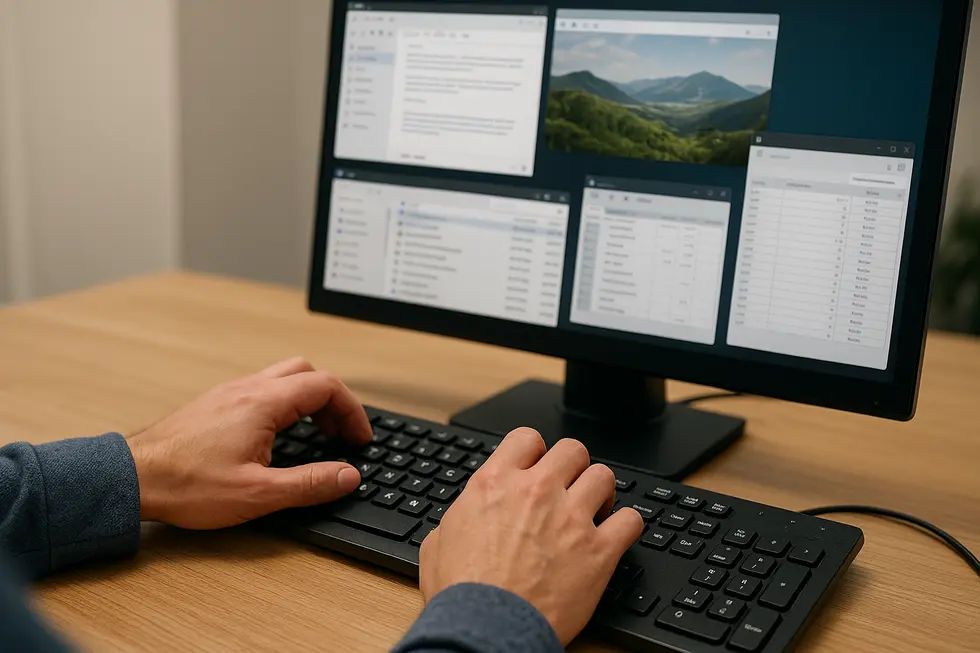
1. Mastering Desktop Agility: Quick Access Techniques for Power Users
For power users aiming to streamline their workflow, mastering desktop navigation on Windows is key. With the magic of Windows key + D, your entire workspace can be minimized, unveiling the desktop for quick file or shortcut access. If your goal is to solely minimize your active multitasking screen, the Windows key + M performs this task, albeit without the dual function of restoring the windows when pressed again. However, you aren’t left stranded, as Windows key + Shift + M revives all minimized windows, ready for action. This harmonious trio of shortcuts provides an edge in rapid desktop management, effectively saving seconds that add up through the day. By integrating these commands into your daily routine, you prepare yourself to transition into more complex tasks seamlessly.
2. Seamless Control: Optimizing Windows with Snap and Task View Shortcuts
Mastering window management is crucial for optimized multitasking. Snap allows you to quickly arrange open windows: use Windows key + Left/Right arrow to anchor a window to the screen’s sides, or try Windows key + Up/Down arrow to maximize or adjust its position. For precise placements, Windows key + Alt + Up/Down arrows helps snap windows to the top or bottom. When dealing with multiple monitors, Windows key + Shift + Left/Right arrows effortlessly moves windows across screens.
On the other hand, Task View offers an overview of open applications and desktops with Windows key + Tab, enabling swift navigation. Utilize Ctrl + Alt + Tab for a more persistent app switcher without holding keys. Combining these shortcuts reduces mouse dependency, enhancing speed and concentration during tasks. These tools empower you to maintain an efficient workflow more.
3. Enhancing Workflow: Unlocking PowerToys and Custom Shortcuts
Incorporating Microsoft PowerToys into your Windows setup can significantly enhance productivity by offering a suite of advanced features beyond basic shortcuts. Among its tools, PowerToys Run provides quick access for launching apps or files, bypassing traditional menus. FancyZones aids in arranging windows into efficient layouts, optimizing your screen space for multitasking. Meanwhile, utilities like Text Extractor and Image Resizer streamline tasks by eliminating extra software steps. These tools, when used alongside essential shortcuts like Win + D for desktop navigation or Win + E for File Explorer access, significantly boost efficiency. Customization with PowerToys’ Keyboard Manager allows for unique shortcut mappings, tailoring the Windows experience to your personal workflow needs. This combination of tools and shortcuts positions users to navigate Windows swiftly and operate more productively, solidifying the status of a true power user.
Chapter 3: Mastering Keyboard Shortcuts for Enhanced Productivity

1. Unlocking Efficiency: An Introduction to 12 Essential Keyboard Shortcuts
Harnessing the power of keyboard shortcuts is a transformative method for enhancing productivity. For power users, these shortcuts are not mere conveniences but essential tools in minimizing dependency on the mouse. This streamlined approach to computing allows for lightning-fast execution of tasks. Among the benefits of mastering shortcuts are increased speed and efficiency, leading to a more seamless workflow. For instance, simple combinations like Ctrl+C and Ctrl+V drastically cut down the time spent on text manipulation, while Ctrl+Z provides instantaneous reprieve from errors. Navigating documents is effortlessly improved by using arrow keys with modifiers like Ctrl and Shift. The PrtScn key unleashes a swift screen capture tool at your fingertips. These 12 foundational shortcuts are not only applicable across various programs but are pivotal in transforming how tasks are managed, paving the way for a more efficient, mouse-free working environment.
2. Unleashing Workflow Efficiency with Dynamic Keyboard Shortcuts
Improving workflow efficiency through keyboard shortcuts significantly enhances productivity by reducing time spent on repetitive tasks and minimizing reliance on mouse navigation. Keyboard shortcuts enable faster navigation, task execution, and error correction, allowing users to maintain focus and momentum in their work.
Key benefits include:
-
Speeding up common actions: Shortcuts like Ctrl + C (copy), Ctrl + V (paste), Ctrl + Z (undo), and Ctrl + F (find) allow quick manipulation of data without interrupting workflow.
-
Reducing cognitive load: By memorizing shortcuts categorized by function, users avoid hunting through menus, which helps maintain creative flow especially in complex tasks like video editing or project management.
This approach saves minutes that accumulate into hours of reclaimed productive time each week, solidifying the role of keyboard shortcuts as a cornerstone of efficient digital workflows.
3. Accelerating Coding Speed: Essential VS Code Shortcuts for Programmers
The magic of keyboard shortcuts in Visual Studio Code lies in their power to transform mundane coding tasks into swift, efficient actions. Among the 12 vital shortcuts, Ctrl + Shift + K lets you deftly delete lines without disrupting your clipboard. When code needs reordering, Alt + Up/Down seamlessly moves lines or selections above or below. Multi-cursor editing becomes a breeze with Ctrl + D, allowing simultaneous adjustments. Ctrl + Space offers quick autocomplete suggestions, cutting down on errors. If a tab is closed in haste, Ctrl + Shift + T effortlessly retrieves it.
Moreover, Ctrl + Shift + P accesses the Command Palette, putting a plethora of commands right at your fingertips. By mastering these shortcuts, developers can enjoy a smoother, faster coding environment and reduce their dependency on mouse clicks, significantly boosting productivity. For a deeper dive into these shortcuts, visit dev.to.
Chapter 4: Customizing Your Workflow with Essential Keyboard Shortcuts

1. Unlock Creativity: Mastering Adobe Keyboard Shortcuts
Mastering Adobe shortcuts empowers creative professionals to work swiftly across applications like Photoshop, Premiere Pro, and InDesign, without constantly reaching for the mouse. Custom shortcuts offer an edge in video editing, transforming your speed in Premiere Pro and After Effects. Leveraging modifier keys, such as Alt/Option, in Adobe XD, enhances precision in layouts. With key commands like Cmd/Ctrl + S for saving and Cmd/Ctrl + Shift + V for exporting, project management is seamless, especially in tools like Adobe Analytics. Accessibility features, deeply integrated into Experience Manager, make keyboard use intuitive for task execution. For those looking to enhance productivity, practice consistency is key—building muscle memory through frequent use of curated shortcuts boosts efficiency. Download the comprehensive Adobe Keyboard Shortcuts for Power Users Bundle for an organized list tailored for diverse creative tasks. Embrace these tools to customize your workflow and achieve elevated productivity in your creative projects.
2. Supercharging Microsoft Word Efficiency: Top Shortcuts for Seamless Editing
Microsoft Word offers a robust opportunity to expedite your workflow through powerful keyboard shortcuts. For those looking to enhance their efficiency, Ctrl + F3 lets you move text to the Spike clipboard, enabling multiple text cuts without losing any data. Navigating multiple documents becomes a breeze using Ctrl + F6, while document windows can be restored with Ctrl + F5. Editing is made intuitive by utilizing Ctrl + Shift + Arrow keys to quickly select words or entire paragraphs, reducing the time spent on formatting. Instant text formatting is achieved with Ctrl + B, Ctrl + I, and Ctrl + U for bold, italics, and underline. Beyond shortcuts, integrating AI tools such as Copilot can automate repetitive tasks, further boosting productivity. Thus, leveraging these features together allows for a customized and efficient Microsoft Word user experience that is both time-saving and effective.
3. Maximize Productivity with Windows 11 Shortcut Integration
Integrating Windows 11 shortcuts into your workflow can significantly elevate productivity, providing power users with quick access to essential functions. Windows Key + X opens the Power User menu for immediate access to critical tools such as Task Manager and Device Manager. Meanwhile, Shift + Right-Click revives the classic context menu to enhance quick navigation. Mastering shortcuts like Windows Key + W for the Widgets panel streamlines the taskbar, maintaining focus. For personalized efficiency, tools like Microsoft PowerToys enable custom reprogramming of these shortcuts, tailoring them to unique tasks and preferences. Third-party utilities such as ExplorerPatcher also offer the ability to tweak the system interface, restoring a familiar environment. To explore more, familiarize yourself with keyboard shortcuts for Windows, helping create a tailored, productive workspace that reflects personal workflow needs.
Chapter 5: Cross-Platform Variations of 12 Keyboard Shortcuts Every Power User Should Know

1. Mastering the System Clipboard: Essential Shortcuts Across Platforms
The system clipboard is the unsung hero of modern computing, enabling users to effortlessly transfer data between applications. Although its core operations and mnemonics—cut, copy, and paste—are universally recognized, subtle differences do exist among platforms. Copy is directed by Ctrl+C on Windows and Linux and Command+C on macOS. Cut employs Ctrl+X and Command+X, and Paste uses Ctrl+V and Command+V across these systems. However, power users will recognize the existence of alternative shortcuts, such as Shift+Insert for pasting on Windows.
Beyond the basics, systems are enhancing their clipboard capabilities. Windows, for example, features a Clipboard History accessed with Win+V, extending utility beyond the last copied item. Apple’s Universal Clipboard, facilitating seamless data transfer between devices, underlines the significance of cross-platform clipboard literacy. Such advancements underscore the vital role of the clipboard, featuring prominently in any power user’s toolkit.
For additional details on Clipboard History, refer to Enhancing Productivity with Windows Features.
2. Seamlessly Switching Applications Across Platforms
Navigating between applications efficiently is crucial for power users aiming to enhance productivity. On Windows 11, the Alt + Tab shortcut enables quick cycling through open applications, instantly switching focus upon release. For more sustained interaction, Ctrl + Alt + Tab offers a persistent view of open programs, allowing navigation through arrow keys or mouse clicks. Meanwhile, Win + Tab presents the Task View, showing apps and virtual desktops for comprehensive navigation. Transitioning to Mac OS, the Cmd + Tab shortcut mirrors the functionality of Alt + Tab, facilitating seamless cycling through open windows. These shortcuts refine workflow by minimizing mouse dependency, underscoring the importance of mastering platform-specific navigation. To further explore Windows 11 navigation tips, visit How to Switch Between Open Windows in Windows 11.
3. Handling Task Management Shortcuts Across Various Operating Systems
Task management shortcuts form a significant part of a power user’s toolkit, enabling seamless workflow transitions across different operating systems. While dedicated task management apps aim for uniformity in shortcuts like Ctrl+N or Command+N for new tasks, inherent platform variations remain. Windows users toggle tasks using Alt+Tab, whereas Mac users employ Command+Tab, reflecting the distinct philosophies underlying each OS. Additionally, task creation shortcuts sometimes follow platform norms, differing for applications within Windows, macOS, and Linux environments.
The challenge for users lies in adapting to these variations. Cross-platform apps with customizable shortcuts, such as noted in [source 3], mitigate learning curves. Building muscle memory through consistent use can ease transitions, and programmable keyboards offer a hardware solution for unifying shortcut experiences. Users can also rely on cheat sheets and help menus accessible via Ctrl+/ or Command+/, ensuring task management remains efficient across operating systems.
Final thoughts
Harnessing the full power of keyboard shortcuts isn’t merely about memorization—it’s about integrating them into your workflow until they become second nature. Whether you’re navigating windows or tailoring your productivity suite, each shortcut acts as a skill multiplier, empowering you to achieve more with less effort. The real magic lies in how these seemingly simple key combinations can redefine your digital experience, marking the difference between a casual user and a power player in the tech game. Embrace these shortcuts and elevate your interaction with technology to new heights.
Discover the power behind the keys; start integrating these shortcuts into your daily routine for unmatched productivity!
About us
At TechSavvy HQ, we thrive on providing tech enthusiasts with the tools and knowledge to conquer the digital landscape. Whether you’re seeking efficiency tips or in-depth tutorials, our mission is to empower you with insights to enhance your tech journey.
Leave a Reply