Introduction
In the realm of technology where every millisecond counts, mastering keyboard shortcuts can be the difference between a mundane day of clicking and a wizard-like performance that makes your peers gasp. Keyboard shortcuts aren’t just about saving time; they’re about achieving a seamless interface with your digital universe. In this world of Ctrl, Command, and Function keys, we embark on a journey across platforms, unveiling the most essential shortcuts for general computer use, Mac aficionados, Windows warriors, Excel geniuses, and adept cross-platform users. Each chapter contributes an integral piece to your ultimate shortcut repertoire, empowering you to operate at warp speed and elevate your nerdy prowess.
Tables of Contents
Chapter 1: General Computer Use: 12 Keyboard Shortcuts Every Power User Should Know
- Mastering Ctrl Commands: Copying and Pasting Like a Pro
- Mastering Window Management: Alt and Windows Key Shortcuts for Power Users
- Enhancing Security and Utility: Mastering Quick Locking and Snipping Techniques
Chapter 2: Maximizing Mac Efficiency: Unleash the Power of Keyboard Shortcuts
- The Core Shortcuts: Essential Keys for Swift Mac Productivity
- Mastering Advanced Navigation and Multitasking on a Mac
- Crafting Your Shortcut Ecosystem: Customizing and Extending on macOS
Chapter 3: Streamlining Windows Tasks: 12 Keyboard Shortcuts Every Power User Should Know
- Elevate Efficiency with Keyboard Shortcuts in Windows
- Unlocking Productivity: Windows Shortcuts for Seamless Efficiency
- Personalize and Accelerate: Transform Your PC Workflow with Windows Shortcuts
Chapter 4: Excel Mastery: Mastering Key Shortcuts for Enhanced Efficiency
- Strategic Shortcut Navigation: Master Excel Like a Pro
- Swift Data Handling: Key Excel Shortcuts for Seamless Manipulation
- Enhancing Productivity: Essential Excel Shortcuts for Power Users
Chapter 5: Cross-Platform Enhancement: 12 Keyboard Shortcuts Every Power User Should Know
- Cutting-Edge Efficiency: Maximizing Workflow Across All Platforms with Keyboard Customization
- Empowering Customization: Tailoring Keyboard Shortcuts for Cross-Platform Mastery
- Leveraging Emerging Trends for Future-Proof Productivity
Chapter 1: General Computer Use: 12 Keyboard Shortcuts Every Power User Should Know
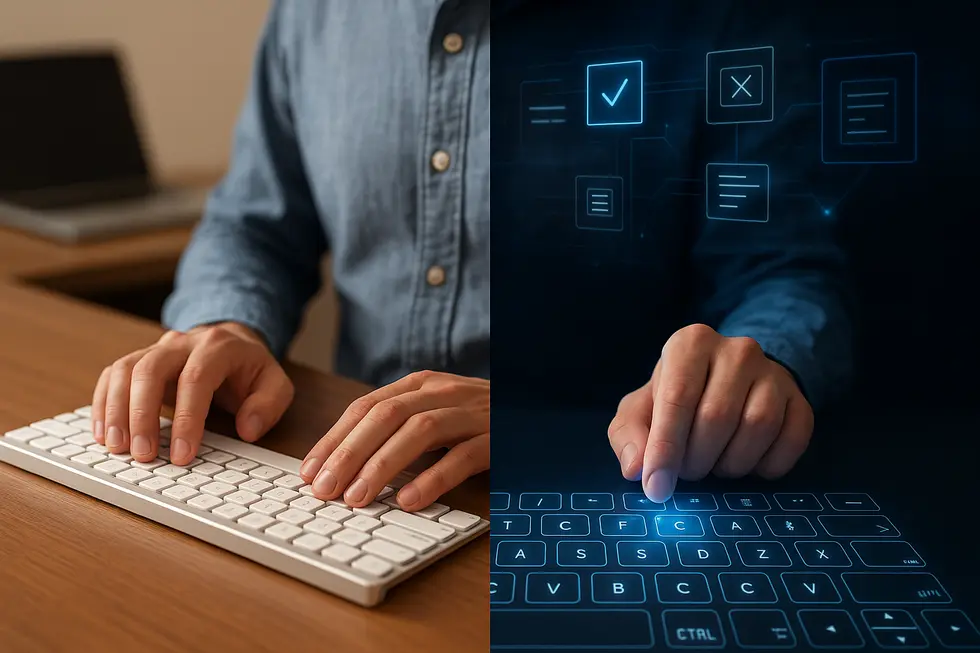
1. Mastering Ctrl Commands: Copying and Pasting Like a Pro
Navigating efficiently through digital tasks is essential for power users, and mastering Ctrl commands is a critical step. Ctrl + C copies selected content, while Ctrl + V pastes it anywhere needed, saving time throughout your workflow. For when you intend to move, not just replicate, use Ctrl + X—this command cuts the selection and places it in the clipboard for pasting. These foundational actions are streamlined by their complementary shortcut, Ctrl + A, which selects all items, ensuring no text or item goes untouched. To recover from mistakes, the Ctrl + Z undo command is invaluable, allowing you to reverse previous actions. Following up, Ctrl + Y redoes any steps undone, solidifying once reversed changes. For a more detailed dive into how these shortcuts underpin daily digital efficiency, visit resources like Microsoft’s Word hotkeys, which comprehensively illustrate their uses across applications.
2. Mastering Window Management: Alt and Windows Key Shortcuts for Power Users
Efficient window management is a hallmark of power user proficiency, achieved through strategic use of the Alt and Windows keys. These keys unlock a suite of powerful shortcuts designed to streamline your desktop experience. For instance, using Alt + Tab allows you to cycle swiftly through open applications, enhancing multitasking capabilities. When you need to close an application instantly, Alt + F4 becomes your best ally. Meanwhile, Windows Key + D lets you toggle your desktop view effortlessly, providing quick access to files or a blank canvas when needed. For those working on multiple displays, Windows Key + Shift + Left/Right Arrow simplifies moving windows across screens, a boon for multi-monitor setups. Each shortcut is crafted to minimize mouse dependence, enabling fluid, rapid navigation and boosting productivity substantially. For additional insights, explore the comprehensive guide on keyboard shortcuts for further mastery.
3. Enhancing Security and Utility: Mastering Quick Locking and Snipping Techniques
For power users, mastering shortcuts that optimize both security and utility is essential. One key shortcut is Windows + L, which immediately locks your computer, safeguarding your session when you step away. This shortcut is crucial for maintaining privacy with minimal disruption. On the utility front, Windows + Shift + S opens the Snip & Sketch tool. This allows you to quickly capture any part of your screen, whether it’s a specific window or a freeform selection, storing it on the clipboard for prompt usage. Additionally, Ctrl + Z and Ctrl + Y allow users to seamlessly undo and redo actions, fostering an environment where experimentation isn’t hindered by the fear of errors. The ease these shortcuts provide not only enhances workflow productivity but also ensures a secure, efficient user experience. For more resources on these techniques, access the Secure Desktop 12 Product Manual.
Chapter 2: Maximizing Mac Efficiency: Unleash the Power of Keyboard Shortcuts

1. The Core Shortcuts: Essential Keys for Swift Mac Productivity
Mastering essential Mac keyboard shortcuts can dramatically increase productivity for power users. At the core of these shortcuts are basic commands like Command + C, V, X, and Z for cutting, copying, pasting, and undoing, which streamline text handling. System navigation becomes seamless with Command + Tab to switch apps and Command + H to hide windows, while Command + Spacebar invokes Spotlight to swiftly search and open content. For window management, Command + M minimizes windows, whereas the F3 key opens Mission Control to view all active applications. These shortcuts not only save time but also reduce reliance on the mouse, providing a more fluid workflow. For those seeking to master these essential tools, the YouTube video titled “50 Simple Mac Keyboard Shortcuts You Need To Know in 4 Minutes” offers a visually engaging guide.
2. Mastering Advanced Navigation and Multitasking on a Mac
Efficient multitasking on a Mac hinges on mastering key shortcuts and built-in features. The Command + Tab shortcut is indispensable for toggling between open apps swiftly, minimizing mouse dependence and optimizing workflow fluidity. Complementing this is the macOS Stage Manager, which visually organizes apps on a sidebar, allowing quick access without clutter. For users who prefer gestures, swiping with three or four fingers invokes Mission Control, presenting all active windows for seamless navigation. Employing Split View enhances multitasking by positioning two apps side-by-side, ideal for comparative work. Macs surpass iPad multitasking capabilities by supporting numerous full-scale applications, catering to advanced productivity demands. By leveraging these tools, power users can significantly enhance their operational efficiency, transforming the Mac desktop into a robust, navigable workspace.
3. Crafting Your Shortcut Ecosystem: Customizing and Extending on macOS
macOS empowers power users with an impressive degree of customization to enhance keyboard shortcut efficiency. By accessing System Settings > Keyboard > Keyboard Shortcuts, you can set up app-specific or global shortcuts tailored to your workflow. This is especially valuable for actions lacking default assignments, ensuring seamless integration into your established muscle memory. For those facing platform transitions, the ability to remap modifier keys, such as swapping Command with Control, eases cognitive load and ergonomic strain. Tools like Karabiner-Elements or BetterTouchTool further expand possibilities by enabling macros and hardware integrations like Stream Decks. By effectively utilizing these tools, every keystroke becomes a portal to improved productivity. For additional strategies on maximizing customization, the Apple Mac OSX Keyboard Customization guide provides valuable insights.
Chapter 3: Streamlining Windows Tasks: 12 Keyboard Shortcuts Every Power User Should Know
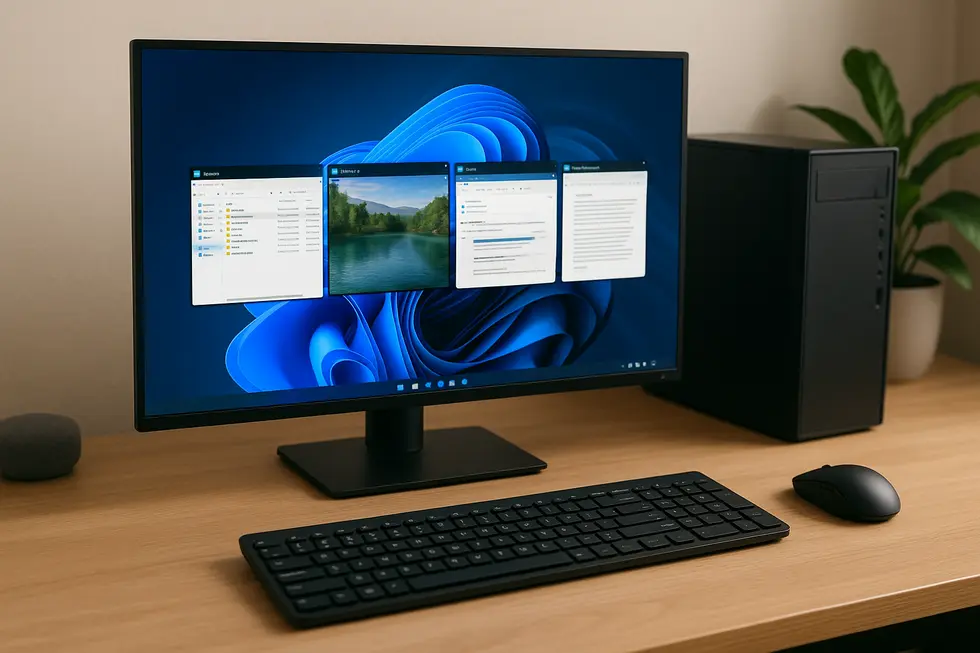
1. Elevate Efficiency with Keyboard Shortcuts in Windows
Keyboard shortcuts offer a transformative solution for power users seeking to enhance productivity within the Windows environment. A standout shortcut is Ctrl + Shift + Esc, which expedites access to the Task Manager, essential for swiftly managing system processes and resources. This proves invaluable for IT professionals and users juggling multiple applications. Beyond Task Manager, mastering shortcuts like Ctrl + Alt + Delete opens a gateway to the Windows Security screen, while Windows Key + X unveils the Quick Access Menu. The efficiency of toggling desktop views through Windows Key + D or Windows Key + Comma (,) is equally profound, reducing reliance on mouse navigation. These keystrokes empower users to maintain a seamless workflow, minimizing distractions. For those eager to expand their shortcut repertoire further, resources like tutorials on YouTube can be instrumental in refining these skills here.
2. Unlocking Productivity: Windows Shortcuts for Seamless Efficiency
Unlock unparalleled efficiency by mastering essential Windows keyboard shortcuts. These shortcuts empower users to navigate and manage their digital environment quickly, minimizing mouse dependency. The Windows key swiftly opens the Start Menu, while Windows + D shows or hides the desktop, enhancing multitasking. File management is streamlined with Windows + E for File Explorer and Windows + L to lock your machine instantly. Switching between apps is seamless with Windows + Tab, opening Task View for easy multitasking. Use Windows + X for quick system tool access via the Quick Link menu. When closing applications, Alt + F4 proves indispensable. Additionally, Windows + R launches the Run dialog for swift app or command entry, while Windows + I opens Settings. Enhance your workflow further by exploring Microsoft PowerToys’ utilities, such as the color picker or keeping your screen awake during prolonged tasks. Master these shortcuts to reduce reliance on the mouse and accelerate your workflow. For further detail, explore this page for a complete list and tutorial resources.
3. Personalize and Accelerate: Transform Your PC Workflow with Windows Shortcuts
Windows keyboard shortcuts are transformative for anyone looking to personalize and expedite their computing experience. By creating custom shortcuts, users can open frequently used applications directly, circumventing the usual maze of menus and mouse clicks. This personalization is as simple as right-clicking a desktop shortcut, selecting Properties, and assigning a key combination, like Ctrl+Alt plus a letter, for instant access. Built-in keyboard shortcuts, such as Ctrl+C for copy or Ctrl+V for paste, streamline text manipulation, while Windows+Tab helps manage open tasks with ease. Advanced users can delve into third-party tools like AutoHotkey for more complex customizations, allowing shortcuts for intricate tasks or inserting text snippets with a keystroke. Efficiency in daily operations becomes habitual, reducing task time and enhancing productivity as users tailor shortcuts to meet specific needs. This approach to personalization not only enhances efficiency but also brings an intuitive, seamless workflow.
Chapter 4: Excel Mastery: Mastering Key Shortcuts for Enhanced Efficiency

1. Strategic Shortcut Navigation: Master Excel Like a Pro
Excel power users understand that mastering keyboard shortcuts is crucial for maximizing navigation efficiency. One potent combination, Ctrl + Arrow Keys, lets users swiftly jump to the edges of data, while adding Shift selects entire data ranges. To reset orientation, hitting Ctrl + Home teleports you to cell A1, and Ctrl + End zeroes in on your last data point. F5 or Go To is a direct pathfinders tool for precision jumps; Alt + Page Up/Down and Ctrl + Page Up/Down expedite horizontal scrolling and tab transitions. Selections aren’t limited to contiguous data; Shift + F8 enables disparate groupings, while Ctrl + Space and Shift + Space grab full columns or rows effortlessly. Speed through data filtration with Ctrl + Shift + L or employ Alt + E, S, V for a streamlined Paste Special. Discover further in-depth guidance at eStartup Nepal – Essential Excel Tips and Tricks.
2. Swift Data Handling: Key Excel Shortcuts for Seamless Manipulation
Excel mastery transcends formulaic and functional knowledge, hinging instead on the swift manipulation of data through adept use of keyboard shortcuts. These shortcuts greatly reduce the time spent on repetitive tasks, liberating users from the grip of the mouse. Among the most indispensable are Ctrl + C, Ctrl + X, and Ctrl + V, facilitating quick data movement and duplication. For robust error correction, Ctrl + Z and Ctrl + Y efficiently undo or redo actions. Rapid navigation across large datasets becomes simple with Ctrl + Arrow Keys, while selections are effortlessly extended using Shift + Arrow Keys. Transform data presentation through the instant application or removal of filters using Ctrl + Shift + L, complemented by Alt + E S V for pasting values exclusively, devoid of formulas. F2 enables direct cell editing, enhancing productivity by avoiding the mouse. Furthermore, Ctrl + D and Ctrl + R allow formula propagation down columns or across rows, streamlining data entry. Embark on this journey by incorporating these shortcuts, gradually transforming your workflow into a model of efficiency and precision. For a more visual learning experience, check out the [Top Excel Shortcut Keys You MUST Know in 2025](Top Excel Shortcut Keys You MUST Know in 2025 – YouTube).
3. Enhancing Productivity: Essential Excel Shortcuts for Power Users
Harnessing the power of Excel shortcuts is vital for efficiency. A prime example is Ctrl + A, which allows users to select all cells swiftly, while Ctrl + C and Ctrl + V facilitate seamless copying and pasting. For data maneuvering, Ctrl + X offers efficient cutting. Correcting errors is simplified with Ctrl + Z for instant undo actions. Frequent saves with Ctrl + S protect your work, while F4 repeats the last action, ideal for consistent formatting.
Calculating complex data across worksheets is expedited with F9. Access advanced functions and write macros easily with Alt + F11. Swiftly navigate search and replace tasks using Ctrl + F and Ctrl + H. Saving under new criteria requires only F12 to open the Save As dialog.
Letter-based shortcuts offer specific functionalities: toggle filters with Alt + L, or insert comments with Alt + M. Mastering these shortcuts ensures an uninterrupted, mouse-free workflow and boosts overall productivity.
Chapter 5: Cross-Platform Enhancement: 12 Keyboard Shortcuts Every Power User Should Know

1. Cutting-Edge Efficiency: Maximizing Workflow Across All Platforms with Keyboard Customization
Harnessing the true power of keyboard shortcuts across multiple platforms means delving into customization and compatibility tweaks. By tailoring shortcuts, users ensure seamless transitions between different operating systems like Windows, macOS, and Linux. Through tools like AutoHotkey and Keyboard Maestro, one can import and export shortcut configurations, maintaining uniform efficiency no matter the device.
Additionally, customizing shortcuts to cater to individual needs, especially when defaults lack required functionality, is crucial. This might involve using settings within Linux to create new hotkeys or toggling options in remote desktop applications to manage shortcut scopes effectively. By categorizing shortcuts logically, users can efficiently export settings, facilitating smooth workflow shifts. This foundational mastery allows for a fluid and interconnected workspace, minimizing the need for mouse navigation through rapid keyboard commands.
2. Empowering Customization: Tailoring Keyboard Shortcuts for Cross-Platform Mastery
In the realm of digital productivity, transcending standard keyboard shortcuts is essential for enhancing cross-platform efficiency. Harnessing frameworks such as Flutter and React Native allows for the creation of bespoke user interactions across applications. Flutter’s widget architecture facilitates dynamic UI updates, enabling seamless, custom input integration. React Native further expands possibilities with native module support for diversified platform behaviors.
Development environments like VS Code are evolving, offering programmable AI tools that redefine developer workflows, surpassing basic key binding configurations. Similarly, Chrome DevTools 139 empowers users with customizable shortcuts to streamline debugging processes. Users can now manage themes and caches programmatically, enhancing precision and personalization.
By embracing these advanced customization techniques, power users can forge adaptive workflows that sync with their unique needs, ultimately propelling productivity beyond the conventional keyboard shortcut framework.
3. Leveraging Emerging Trends for Future-Proof Productivity
Future-proofing with cross-platform enhancement is increasingly vital, ensuring applications remain relevant and efficient across operating systems. By 2025, advanced frameworks like React Native and Flutter are pivotal, cutting development time while maintaining user experience quality. Cloud integration, predicted to reach a market size of $832.1 billion, empowers seamless updates, thus minimizing downtime. AI and machine learning offer roughly 20% boosts in efficiency through predictive analytics. Security enhancements preemptively reduce vulnerabilities by up to 60%, safeguarding data integrity across platforms. In this landscape, keyboard shortcuts enhance user experience by facilitating quick, mouse-free interactions. Adobe Workfront exemplifies this with cross-platform proofing tools that streamline workflows through keyboard shortcuts. Companies adopting these strategies report productivity gains of up to 35%, significantly enhancing user satisfaction and efficiency in a multi-device environment. Explore comprehensive strategies from Moldstud and Adobe Workfront.
Final thoughts
Armed with this arsenal of keyboard shortcuts, you’re now equipped to tackle any digital challenge with unparalleled speed and finesse. Whether you’re navigating through Macs, handling Windows tasks, diving deep into Excel, or juggling between platforms, these shortcuts form the bedrock of efficient tech navigation. May your journey through the digital cosmos be as slick and satisfying as a perfectly executed shortcut combination.
Start integrating these shortcuts today and watch your productivity soar!
About us
Introducing TechWizards, a trailblazing company devoted to enhancing your interaction with technology through insightful content, innovative tools, and cutting-edge software solutions that empower users worldwide.

Leave a Reply