Introduction
Welcome, fellow tech aficionados, to the adrenaline-pumping, pixel-perfect world of GPU temperature monitoring! Whether you’re a coder optimizing code execution or a gamer battling through the latest dungeons, keeping your graphics card cool is crucial. Let’s unravel the mystery of accurate temperature tracking and discover the tools like RivaTuner, HWMonitor, and HWiNFO that make this task a breeze. Each chapter will dive into a unique aspect of mastering this tech art, ensuring you have all the insights needed to keep your GPU in its optimal Zen mode. So gear up, as each section builds upon the last, guiding you through the essentials of maintaining a healthy and high-performing GPU!
Tables of Contents
Chapter 1: Mastering GPU Temperature Monitoring with RivaTuner
- Seamlessly Integrating MSI Afterburner for Enhanced GPU Monitoring
- Tailoring Real-Time Data: Customizing OSD in RTSS for Precise GPU Monitoring
- Maximizing GPU Performance and Safety with Precise Temperature Monitoring
Chapter 2: Comprehensive System Health Check with HWMonitor for Accurate GPU Temperature Monitoring
- Mastering HWMonitor for In-Depth System Diagnostics
- Best Practices for Effective System Surveillance with HWMonitor
- Mastering GPU Temperature Monitoring with HWMonitor to Overcome System Management Challenges
Chapter 3: Leveraging HWiNFO for Comprehensive GPU Temperature Monitoring
- Enhancing GPU Temperature Visibility by Integrating HWiNFO with Rainmeter
- HWiNFO’s Integration with New Hardware for Superior GPU Monitoring
- Harnessing HWiNFO: Real-World Practices for Gaming and HPC GPU Health
Chapter 4: Impact of Ambient Temperature and Fan Speed on Accurate GPU Temperature Monitoring
- Understanding the Crucial Influence of Ambient Temperature on Effective GPU Cooling
- Crucial Role of Fan Speed in Balancing Ambient Influences for Accurate GPU Monitoring
- Interwoven Dynamics of Environment and Mechanics in GPU Thermal Management
Chapter 5: Maintenance Practices for Consistently Accurate GPU Temperature Monitoring
- Ensuring Peak Performance: The Importance of Regular GPU Cooling Maintenance
- Revitalizing GPU Thermal Management through Effective Thermal Paste Reapplication
- Mastering Fan Speed Control for Optimal GPU Temperature Consistency
Chapter 1: Mastering GPU Temperature Monitoring with RivaTuner
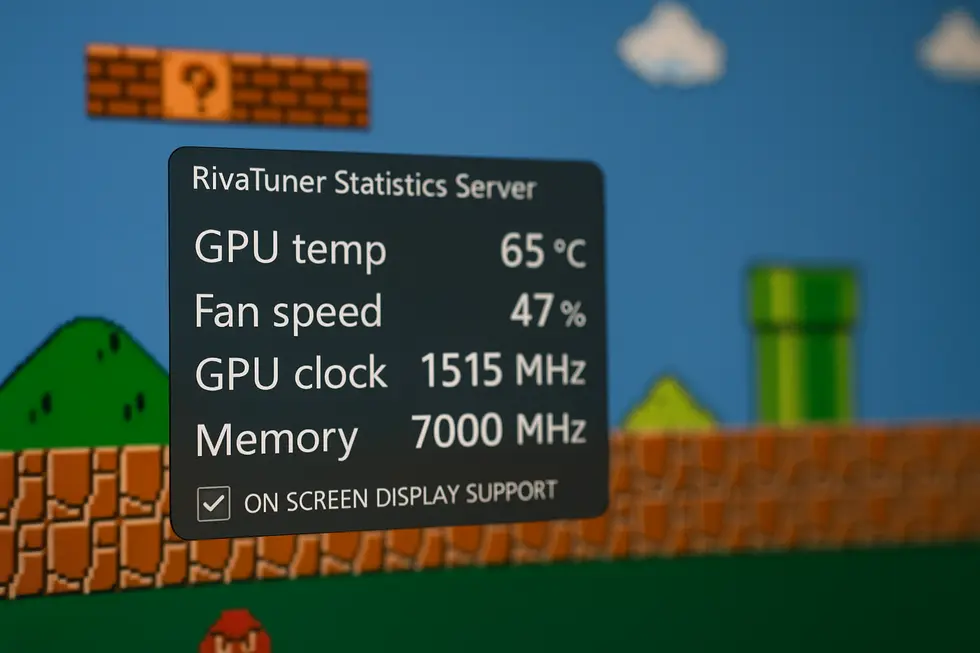
1. Seamlessly Integrating MSI Afterburner for Enhanced GPU Monitoring
To achieve precision in GPU temperature monitoring, integrating MSI Afterburner with RivaTuner Statistics Server (RTSS) is essential. Begin by installing the latest versions of both software. MSI Afterburner captures hardware metrics, while RTSS excels at displaying data on-screen. In Afterburner, enable GPU temperature monitoring under the settings menu and ensure the On-Screen Display (OSD) is active. Launch RTSS and align its settings for optimal data visibility. Always run both applications concurrently during gameplay or stress tests for consistent results. If you encounter display issues, verify compatibility and consider updating to the latest versions. By following these steps, you create a robust system for real-time GPU temperature tracking.
2. Tailoring Real-Time Data: Customizing OSD in RTSS for Precise GPU Monitoring
RivaTuner Statistics Server (RTSS), alongside MSI Afterburner, becomes an indispensable tool for GPU temperature monitoring, providing customized real-time data directly on your screen. First, ensure the installation of MSI Afterburner, which includes RTSS, to facilitate both data collection and on-screen display (OSD) configuration. In MSI Afterburner, navigate to the Monitoring tab and select ‘Show in On-Screen Display’ for GPU temperature. Launch RTSS to adjust the OSD’s appearance—change font size, color, and position for optimal visibility. These customizations ensure seamless integration into your gaming experience, enabling responsive temperature management and safeguarding your GPU against overheating issues. For detailed configuration tips, explore comprehensive guides available from MakeTechEasier.
3. Maximizing GPU Performance and Safety with Precise Temperature Monitoring
RivaTuner Statistics Server (RTSS) plays a pivotal role in maintaining GPU performance and safety. By leveraging its real-time temperature data, users can effectively prevent overheating and ensure efficient cooling. Accurate monitoring helps identify when GPUs can be safely overclocked, enhancing performance without risking damage. Unusual temperature spikes signal potential cooling or hardware issues that require attention. The on-screen overlay, provided by RTSS, displays crucial metrics like GPU temperature and speed during intensive tasks, enabling real-time adjustments. With MSI Afterburner as a companion, users can customize alerts and fan curves, creating a robust setup to protect and optimize their system under load.
Chapter 2: Comprehensive System Health Check with HWMonitor for Accurate GPU Temperature Monitoring
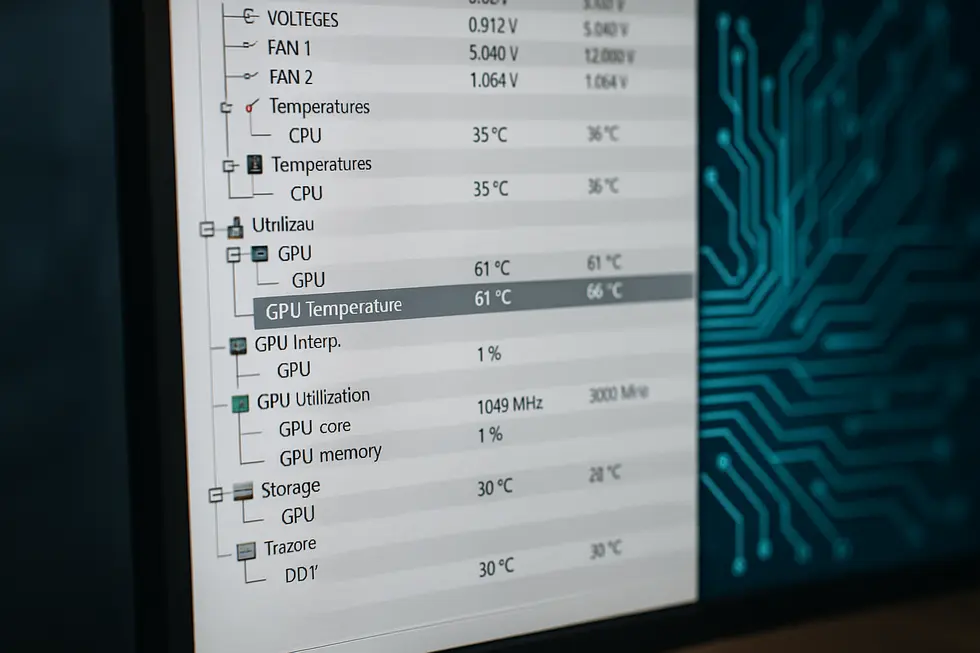
1. Mastering HWMonitor for In-Depth System Diagnostics
HWMonitor offers a robust solution for users seeking comprehensive system health insights, with a particular focus on precise GPU temperature monitoring. Its user-friendly interface displays real-time data, including temperatures, voltages, and fan speeds, making it an essential tool for diagnosing and optimizing system performance. To get started, download HWMonitor from a reliable source and launch the application to explore its detailed sensor readings. By monitoring GPU temperatures within HWMonitor, users can assess their graphics card’s thermal state, which is essential during stress testing to diagnose potential cooling issues. For an enhanced experience, consider the Pro version, offering advanced features such as multi-system monitoring for more extensive diagnostics. This invaluable tool not only helps detect early signs of hardware failures but also aids in maintaining overall PC stability.
2. Best Practices for Effective System Surveillance with HWMonitor
For reliable GPU temperature insights, install HWMonitor on all critical devices under heavy loads. The tool’s real-time capabilities offer crucial metrics on CPU/GPU temperatures, which are vital for optimal performance without thermal throttling. Configure alerts or consistently review HWMonitor data to catch abnormal temperature or voltage changes promptly, enabling quick fixes like enhanced cooling. Pairing HWMonitor with regular maintenance, including cleaning out dust, refreshing thermal paste around the CPU, and ensuring good airflow ensures data accuracy by preventing artificial heat buildup. Standardizing the tool’s use across multiple systems boosts consistency in health metrics, facilitating easier data analysis.
3. Mastering GPU Temperature Monitoring with HWMonitor to Overcome System Management Challenges
HWMonitor’s prowess in system management lies in its capability to deliver precise real-time insights into GPU temperatures, crucial for safeguarding against overheating and performance drops. This utility excels by offering detailed metrics across critical parameters—temperatures, voltages, and fan speeds—enabling users to maintain their systems within safe operational thresholds. HWMonitor is particularly beneficial for gamers and professionals who demand stability and efficiency during high-load sessions. Its user-friendly interface ensures accessibility without sacrificing depth, while the Pro version allows remote monitoring across multiple devices over a network. YouTube tutorials can provide further guidance in optimizing its use.
Chapter 3: Leveraging HWiNFO for Comprehensive GPU Temperature Monitoring
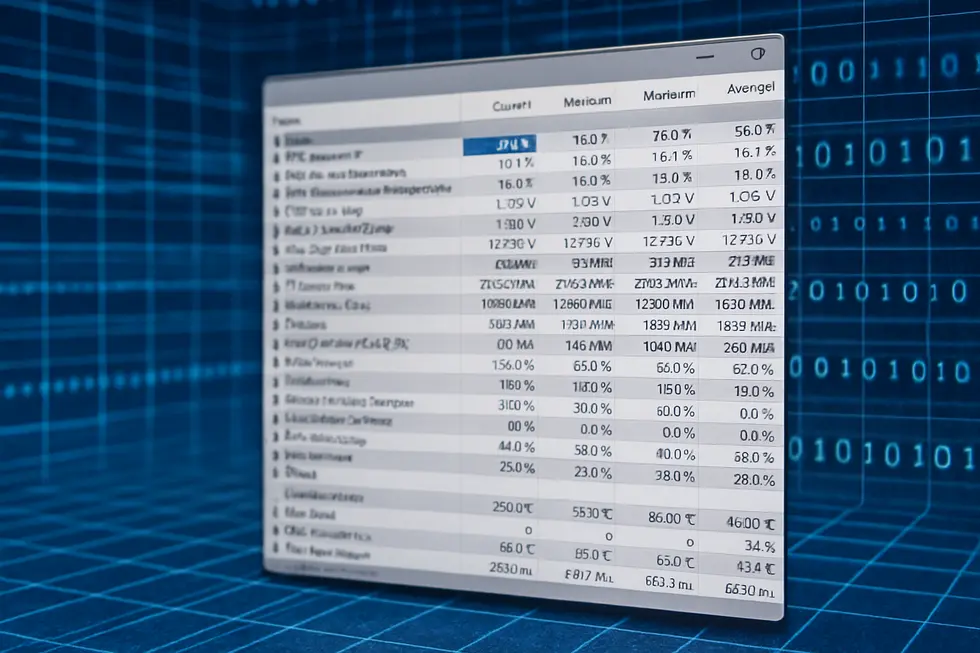
1. Enhancing GPU Temperature Visibility by Integrating HWiNFO with Rainmeter
Integrating HWiNFO with visualization tools like Rainmeter enhances real-time GPU temperature monitoring through customizable displays. HWiNFO’s extensive real-time system monitoring covers GPUs including GPU temperature, usage, and clock speeds, providing precise data across various hardware configurations. To achieve customized desktop displays, users can enable sensor logging or shared memory in HWiNFO settings. Rainmeter then accesses this data to create dynamic widgets that show live temperature updates. This integration offers a personalized performance overview beyond standalone tools, empowering users to visualize critical thermal data conveniently. By leveraging HWiNFO’s accurate sensors and wide hardware compatibility, users can ensure effective GPU temperature management.
2. HWiNFO’s Integration with New Hardware for Superior GPU Monitoring
HWiNFO stands out in GPU temperature monitoring by effectively supporting modern hardware and operating systems. From Windows 95 to Windows 11, its compatibility ensures that users can leverage it across various system setups. This broad OS support complements HWiNFO’s dedication to keeping up with the latest in GPU technology, like Intel’s Xe cores and AMD’s Navi4x series. With regular updates, the tool enhances its comprehensive sensor data features, offering real-time temperature readings through advanced multi-threaded sensor polling. These capabilities ensure accurate monitoring and reporting, crucial for understanding a system’s thermal dynamics. For more details, visit TechSpot’s HWiNFO page.
3. Harnessing HWiNFO: Real-World Practices for Gaming and HPC GPU Health
HWiNFO stands as a vital tool in high-performance computing and gaming, offering rich insights into GPU health and performance. Through metrics such as temperature, power usage, and voltage stability, HWiNFO allows users to ensure safe GPU operation under stress. Gamers and professionals in compute-intensive fields benefit from real-time monitoring of these metrics to preempt issues like overheating and hardware degradation. In gaming, correlating temperature spikes with performance dips like stuttering can lead to optimized gameplay [1]. For HPC, maintaining GPU reliability during demanding tasks such as AI training is crucial. HWiNFO thus supports proactive hardware management, extending the lifespan of valuable GPUs and enhancing performance in challenging environments.
Chapter 4: Impact of Ambient Temperature and Fan Speed on Accurate GPU Temperature Monitoring

1. Understanding the Crucial Influence of Ambient Temperature on Effective GPU Cooling
Monitoring the GPU’s temperature demands an appreciation for ambient temperature’s role. Ambient air acts as the thermal baseline; warmer air hampers the GPU’s cooling system. Fans, despite their speed, struggle to cool the hardware effectively when surrounding air is already warm, leading to higher GPU readings. This challenge magnifies when sensors relay environmental temperature fluctuations as changes in GPU workload, muddling interpretation. Effective monitoring therefore requires measuring ambient temperature using internal sensors, optimizing cooling strategies like fan curves, and calibrating tools to adjust readings in accordance with external conditions. Such practices ensure accurate reporting and efficient thermal management for GPUs in all environments.
2. Crucial Role of Fan Speed in Balancing Ambient Influences for Accurate GPU Monitoring
Fan speed is pivotal in maintaining accurate GPU temperature monitoring, particularly when ambient temperature rises. Achieving optimal cooling efficiency depends on higher fan speeds, which boost airflow and mitigate thermal hotspots. This reduces the risk of misleading sensor readings due to localized heat buildup. Fans failing to adjust with temperature changes may cause the GPU to engage in thermal throttling, altering performance metrics. Moreover, higher room temperatures challenge fan efficiency, as ambient conditions set a cooling baseline that requires precise fan management. Hence, effective fan speed control is fundamental for preventing overheating and ensuring sensor accuracy reflects actual thermal states.
3. Interwoven Dynamics of Environment and Mechanics in GPU Thermal Management
Accurate GPU temperature monitoring necessitates understanding the intertwined dynamics of ambient temperature and fan speed. Ambient temperature, ideally kept below 78°F (25.5°C), plays a pivotal role in managing effective heat dissipation from GPUs. Positioning devices away from heat sources, like direct sunlight, prevents localized overheating. Simultaneously, fan speed dynamically adapts to internal thermal conditions, enhancing cooling efficiency when GPU core temperatures rise. Advanced thermal models now consider these variables as essential inputs, providing critical insights into heat management[1]. For users, monitoring these elements offers a comprehensive thermal analysis, ensuring robust performance across high-demand applications. If interested in specific modeling techniques, further research can be explored[3].
Chapter 5: Maintenance Practices for Consistently Accurate GPU Temperature Monitoring

1. Ensuring Peak Performance: The Importance of Regular GPU Cooling Maintenance
Maintaining a clean GPU cooling system is essential for accurate temperature monitoring and optimal performance. Over time, dust can accumulate on heatsinks and fans, reducing efficiency by over 25% and risking overheating. For best results, clean these components every 3-6 months, depending on environmental conditions. Begin by powering down the PC and, if feasible, removing the GPU. Utilize compressed air to clear dust from fan blades and heatsinks without tilting the can. For stubborn grime, use a cloth moistened with isopropyl alcohol, applying it gently. Remember to ground yourself to prevent static damage. This routine ensures cooler temperatures, stabilizes performance under heavy loads like AI tasks, and extends the GPU’s lifespan by preventing heat-induced stress.
2. Revitalizing GPU Thermal Management through Effective Thermal Paste Reapplication
To ensure accurate GPU temperature monitoring, reapplying thermal paste is key. Over time, thermal paste deteriorates, impacting heat transfer efficiency. Proper reapplication stabilizes temperatures by enhancing contact between the GPU die and heatsink. Cleaning off old residue is crucial before applying new paste. For GPUs, a pea-sized amount of paste, centrally placed, works best. Larger GPUs might benefit from an X-pattern. Post-application, monitoring tools like RTSS help verify temperature changes, ensuring effective cooling. Regular upkeep, such as dust removal and thermal paste reapplication every two years, maintains temperature accuracy and prolongs GPU lifespan by preventing hotspots exceeding safe limits (Source 3).
3. Mastering Fan Speed Control for Optimal GPU Temperature Consistency
Effective fan speed control and monitoring are critical for maintaining accurate GPU temperature, influencing both performance and hardware durability. Precise sensor detection is the first step, using tools to identify relevant thermal sensors and read fan speeds accurately. Advanced software enables customized fan curves tied to GPU temperatures, allowing dynamic cooling adjustments. This not only maximizes cooling efficiency but also minimizes noise and power usage. Real-time monitoring through integrated dashboards ensures continuous adjustment of fan profiles, keeping your GPU within optimal temperature ranges. A robust cooling system and regular monitoring are keys to achieving superior temperature accuracy over time.
Final thoughts
In conclusion, understanding and managing your GPU’s temperature is as essential as knowing the specs of your latest game. With the right tools like RivaTuner, HWMonitor, and HWiNFO, you can keep your GPU happy, healthy, and humming at peak performance. By considering ambient conditions and routinely maintaining your hardware, you’ll ensure that your computing experiences remain glitch-free and exceptional. Now, armed with knowledge and humor, go forth and conquer those heat waves!
Join our community of tech enthusiasts today and share your GPU adventures, or explore our range of cooling solutions for unbeatable performance.
About us
We are ByteGuard, a tech company specializing in providing state-of-the-art hardware monitoring tools and cooling solutions for enthusiasts and professionals. Our commitment is to ensure your systems not only perform optimally but also remain protected from thermal stresses, empowering you with the latest insights and technology.

Leave a Reply