Introduction
Imagine a world where your fingers dance across the keyboard like a maestro, seamlessly executing commands with the grace of a seasoned virtuoso. Whether you’re a curious beginner or a tech-savvy power user, mastering keyboard shortcuts can dramatically enhance your productivity and workflow. This guide dives into the essential shortcuts that will equip you with the skills to become a keyboard ninja, covering everything from basic text manipulation to advanced window management. As we journey through these five chapters, we’ll unlock the secrets behind shortcuts that streamline everyday tasks, enhance multitasking, and boost system management prowess.
Tables of Contents
Chapter 1: The Basics of Keyboard Shortcuts Every Power User Should Know: Copy, Cut, and Paste
- Efficiency Unleashed: Master Keyboard Shortcuts for Copy, Cut, and Paste
- Enhancing Workflow: Mastery of Copy, Cut, and Paste Shortcuts in Daily Tasks
- Flowing Through Tasks: Mastering Copy, Cut, and Paste Shortcuts for Efficiency
Chapter 2: Advanced Application Navigation: Mastering Window Management for Enhanced Efficiency
- Streamlined Switching and Management of Windows with Keyboard Shortcuts
- Masterful Window Management: Tools for Navigating Multiple Applications
- Tools for Mastering Window Management and Application Navigation
Chapter 3: Efficient Document and Text Manipulation: Undo, Redo, and Search
- Mastering the Complexity of Undo and Redo for Seamless Document Control
- Refining Your Document Navigation Skills: Leveraging Undo, Redo, and Enhanced Search Techniques
- AI-Driven Innovations in Text Editing: Seamlessly Enhance Undo, Redo, and Search Functions
Chapter 4: System Optimization Techniques: Quick Desktop and File Access
- Empowering Your Workflow with Direct Access Techniques
- Harnessing File Explorer: Strategies for Unmatched File Access Speed
- Mastering File Organization for Streamlined Desktop Accessibility
Chapter 5: Comprehensive Task Management with Keyboard Shortcuts
- Instant Access to Task Manager: Unleashing the Power of ‘Ctrl + Shift + Esc’
- Navigating Task Manager with Precision: Keyboard Shortcut Methods
- Effortless Control: Using Mac Shortcuts for Activity Monitor Management
Chapter 1: The Basics of Keyboard Shortcuts Every Power User Should Know: Copy, Cut, and Paste

1. Efficiency Unleashed: Master Keyboard Shortcuts for Copy, Cut, and Paste
Mastering the simple yet profound keyboard shortcuts for Copy (Ctrl+C or Cmd+C on Mac), Cut (Ctrl+X or Cmd+X on Mac), and Paste (Ctrl+V or Cmd+V on Mac) can turn any user into a productivity powerhouse. These functions allow you to duplicate, move, or insert content swiftly, bypassing the need for mouse movements. Imagine speedily selecting and organizing text or files without repeated right-clicks or menu navigation. The power lies not only in their basic functions—Copy duplicates, Cut moves to the clipboard, and Paste brings content to life at the cursor’s command—but also in their integration with selection shortcuts. Pairing these with Shift + arrow keys, users gain granular control over their edits. This synergy is crucial for both everyday tasks and complex operations in specialized software, putting digital efficiency within reach.
2. Enhancing Workflow: Mastery of Copy, Cut, and Paste Shortcuts in Daily Tasks
Elevate your efficiency by mastering three fundamental keyboard shortcuts that every power user should wield with confidence: Copy (Ctrl+C), Cut (Ctrl+X), and Paste (Ctrl+V). These commands form the cornerstone of editing and file management, eliminating the need for mouse navigation. Press Ctrl+C to duplicate selected items, leaving the original intact, while Ctrl+X provides the ability to excise and relocate items as required. Bringing it all together, Ctrl+V seamlessly deposits these elements into new locations, streamlining your workflow across diverse software environments such as word processors and spreadsheets. Cultivating fluency in these actions not only saves time but firmly establishes a keyboard-centric approach to computing. Paired with Undo (Ctrl+Z) to reverse errors and Select All (Ctrl+A) to manipulate multiple items at once, these shortcuts transform productivity from a wish into reality.
3. Flowing Through Tasks: Mastering Copy, Cut, and Paste Shortcuts for Efficiency
Mastering the copy, cut, and paste commands is a cornerstone for any power user seeking efficiency. Utilizing keyboard shortcuts such as Ctrl + C (Copy), Ctrl + X (Cut), and Ctrl + V (Paste) on Windows and Chromebooks, or their Mac equivalents with the Command key, significantly boost productivity by minimizing the need to switch between keyboard and mouse. These commands allow seamless movement of text or items across documents and applications. Enhancing these basic operations, using Ctrl + A selects all content for bulk actions, while combining arrow keys with Shift can refine selections crucially. Furthermore, quick corrections with Ctrl + Z ensure that any errors in cutting or pasting are instantly rectified, keeping workflow disruptions minimal. Embracing these shortcuts ensures a fluid, focused work environment, empowering users to manage tasks with ease and precision.
Chapter 2: Advanced Application Navigation: Mastering Window Management for Enhanced Efficiency
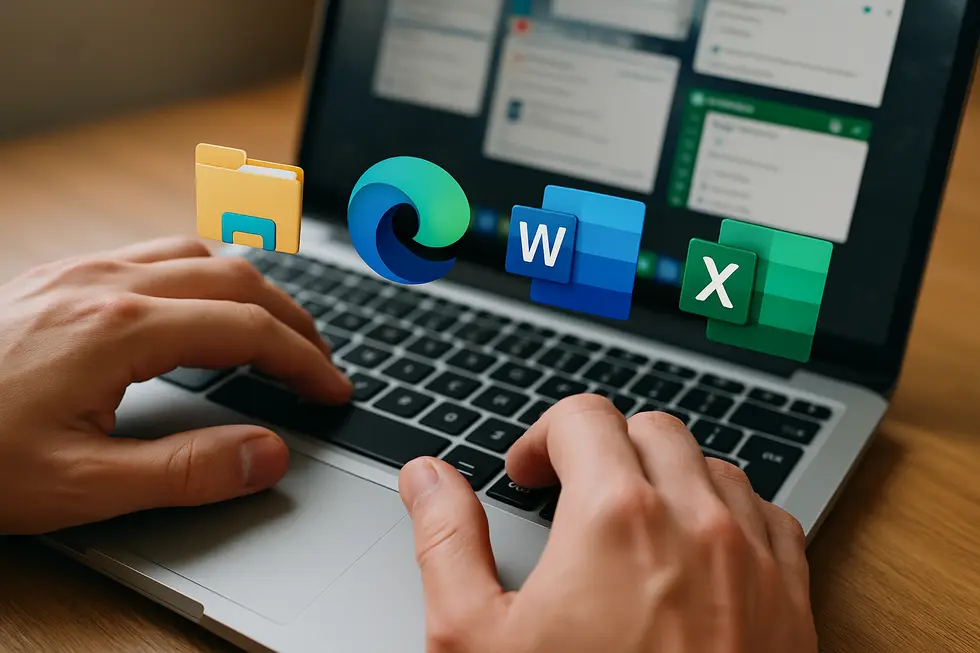
1. Streamlined Switching and Management of Windows with Keyboard Shortcuts
Mastering window navigation through keyboard shortcuts is a hallmark of a true power user. These shortcuts, like Alt + Tab, allow seamless transitions between open applications, creating an efficient workspace. Imagine needing to monitor several programs simultaneously—Alt + Tab cycles through them with ease, while Windows Key + L provides quick security by locking the screen. Multitasking becomes intuitive, reducing reliance on a mouse. For deeper system management, Ctrl + Shift + Esc opens the Task Manager instantly, displaying all active processes. Need a clean desktop? Pressing Windows Key + D minimizes windows, revealing the backdrop for immediate action. In specific applications, functions like Ctrl + F6 allow focused navigation within complex interfaces, enhancing control and workflow. Efficient window management with these shortcuts not only saves time but also ensures seamless operation across diverse tasks.
2. Masterful Window Management: Tools for Navigating Multiple Applications
Navigating between applications seamlessly is crucial for maintaining productivity in a digital workspace. This subchapter delves into sophisticated tools designed for enhancing window management. Dynamic Window Managers such as awesome and dwm are popular among Linux users, offering customizable layouts that adjust to user needs. These tools maximize productivity by allocating screen space intelligently. On Windows 11, specialized keyboard shortcuts enable quick window snapping and virtual desktop usage, eliminating the need for a mouse. Moreover, macOS users benefit from DockDoor, which provides a live preview of windows similar to the Alt+Tab functionality on Windows, allowing for intuitive switching. Lastly, Microsoft PowerToys introduces enhancements like FancyZones for custom window layouts, streamlining app management through keyboard commands. By leveraging these advanced utilities, power users can significantly improve their ability to multitask and maintain focus.
3. Tools for Mastering Window Management and Application Navigation
Power users know that mastering window management and application navigation can dramatically enhance productivity. Solutions like XYplorer provide multi-tabbed browsing and dual-pane views, allowing users to efficiently switch between folders and files without cluttering their workspace. With its customizable interface and portability, XYplorer helps keep file navigation hassle-free.
Meanwhile, Nerdio Manager is indispensable for managing applications across multiple environments, offering centralized management for deploying and updating software. For domain-level efficiency, the Active Directory Administrative Center (ADAC) simplifies managing multiple domains with a unified interface, allowing seamless navigation across enterprises.
Outdoor professionals can benefit from OkMap, a robust tool for offline GPS navigation and map management, ensuring effective navigation across digital maps. Collectively, these tools empower users to control their desktop, enterprise, and fieldwork navigation seamlessly. For more advanced navigation techniques, explore additional resources like sitemap reference.
Chapter 3: Efficient Document and Text Manipulation: Undo, Redo, and Search
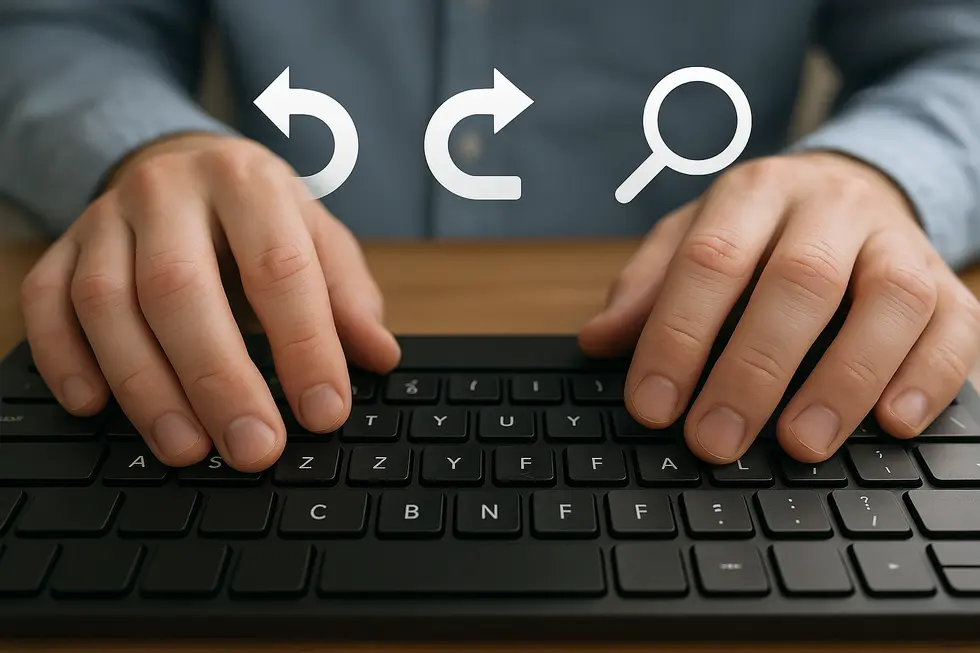
1. Mastering the Complexity of Undo and Redo for Seamless Document Control
In the realm of efficient document manipulation, mastering the complexity of undo and redo is crucial for power users. At the heart of this functionality are undo/redo stacks, which employ a Last-In-First-Out concept to track changes and provide multiple reversal levels, optimizing their use across different tasks. Advanced systems even introduce branching histories that allow users to navigate complex editing trails without losing progress. In collaborative settings, the choice between global and local undos is pivotal, especially when managing concurrent edits. The command pattern simplifies this by encapsulating actions into executable objects, ensuring consistency and reliability. Effective memory management prevents resource overload by limiting history size, balancing functionality with performance needs. For further details, insights into these mechanisms can be explored on Wikipedia’s Undo article. This intricate orchestration allows for robust editing that supports everything from single-user projects to dynamic, collaborative environments.
2. Refining Your Document Navigation Skills: Leveraging Undo, Redo, and Enhanced Search Techniques
Optimizing search strategies in the realm of document manipulation requires a thoughtful approach to indexing, metadata management, and AI advancements. At the heart of efficient search are inverted indexes, which enable rapid text retrieval by mapping words to their document locations. However, their utility is enhanced when paired with robust metadata management. By strategically enhancing metadata with prioritized keywords and maintaining consistency through controlled vocabularies, search accuracy improves dramatically. Furthermore, AI-powered tools add a layer of sophistication with predictive insights and quality checks, fostering content that is authoritative and trustworthy.
Simultaneously, integrating undo and redo functionalities with search systems is essential; this ensures that as documents are edited, searches reflect the current, real-time state. Such integration involves dynamically updating indexes, thereby preserving the integrity and accuracy of search results even as documents undergo changes. Together, these strategies form a cohesive system, offering seamless document manipulation and top-tier search capabilities.
3. AI-Driven Innovations in Text Editing: Seamlessly Enhance Undo, Redo, and Search Functions
In the realm of document and text manipulation, AI has significantly enhanced how power users interact with basic functions such as undo, redo, and search. AI brings context-aware undo and redo capabilities, allowing users to reverse or reapply changes with greater precision. Modern tools track user actions across stages, from typing to complex formatting, offering contextual suggestions that streamline editing processes. Furthermore, AI-enhanced search uses natural language processing to facilitate semantic searches, retrieving information even without exact keywords—an invaluable improvement for fields like law and technical writing. Tools enable dynamic content manipulation, aiding in adjusting text length or tone without losing the ability to undo or redo edits. These AI-driven innovations collectively ensure efficiency and accuracy, reducing manual effort and enhancing productivity.
Chapter 4: System Optimization Techniques: Quick Desktop and File Access
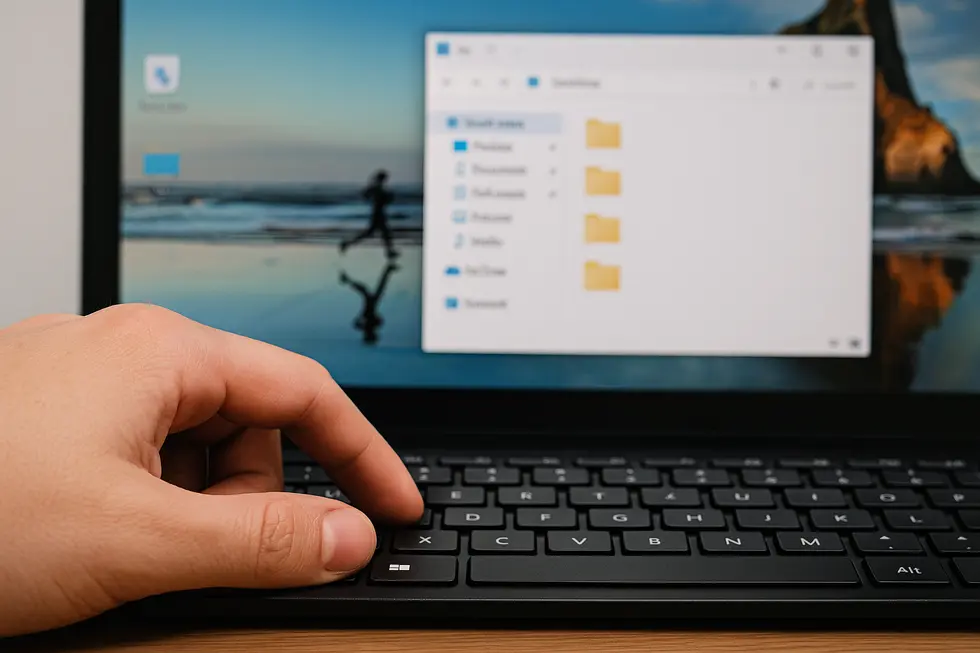
1. Empowering Your Workflow with Direct Access Techniques
Utilizing Direct Access Methods streamlines desktop and file access significantly, enhancing productivity with instant data retrieval capabilities. By treating files as sequences of numbered blocks, these methods enable immediate access without traversing preceding data. This reduces average access time, making it ideal for quick data retrieval or updates.
However, the implementation requires sophisticated algorithms and additional storage overhead to manage pointers or address tables. Despite the complexity, these methods are foundational in mapped network drives or cloud-based shares, where users expect immediate access to remote files. For instance, users can map shared drives in Windows, facilitating rapid file retrieval on network servers without navigating multiple directories GeeksforGeeks. Similarly, Azure Files allows direct SMB/NFS share mounting, offering secure remote file access across networks Microsoft Learn. This seamless integration into desktops enhances both local and remote user interactions, essential for power users seeking efficiency in file management.
2. Harnessing File Explorer: Strategies for Unmatched File Access Speed
To streamline your file navigation in Windows File Explorer, consider tailoring the homepage to open at Quick Access or This PC, depending on your needs. Pinning vital folders directly to the Quick Access panel ensures essential directories are always one click away. Adjust your view settings to prioritize efficiency—whether that means sorting files by date or using the List view for a cleaner look. Regularly clear the Quick Access history to avoid clutter and potential slowdowns.
Advanced tools like Microsoft PowerToys can further enhance functionality, adding capabilities like FancyZones for window management and PowerRename for bulk tasks. These customizations significantly reduce the time spent hunting through folders, allowing for smoother digital navigation. For further customization ideas, visit Glarysoft’s guide.
3. Mastering File Organization for Streamlined Desktop Accessibility
Organizing your digital workspace is essential for optimal efficiency, starting with a well-thought-out folder hierarchy. Begin at a root directory and refine progressively by client or project, reducing search times and fostering smoother workflows. Adopting clear, descriptive file naming conventions is equally pivotal, utilizing dates or project identifiers to avoid confusion and prevent version errors. Embrace efficient storage strategies like vertical file carousels, which provide ergonomic file access, or sliding shelving systems that save space and enhance accessibility. For digital tools, fuzzy search applications simplify file retrieval without cumbersome navigations, enhancing productivity. Establish a weekly cleanup routine to clear unsightly clutter, improving access speed. Additionally, safeguard data integrity through robust backup and version control, ensuring easy retrieval and maintaining data coherence. By unifying these strategies, your workflow transforms into an agile, well-organized environment primed for performance.
Chapter 5: Comprehensive Task Management with Keyboard Shortcuts
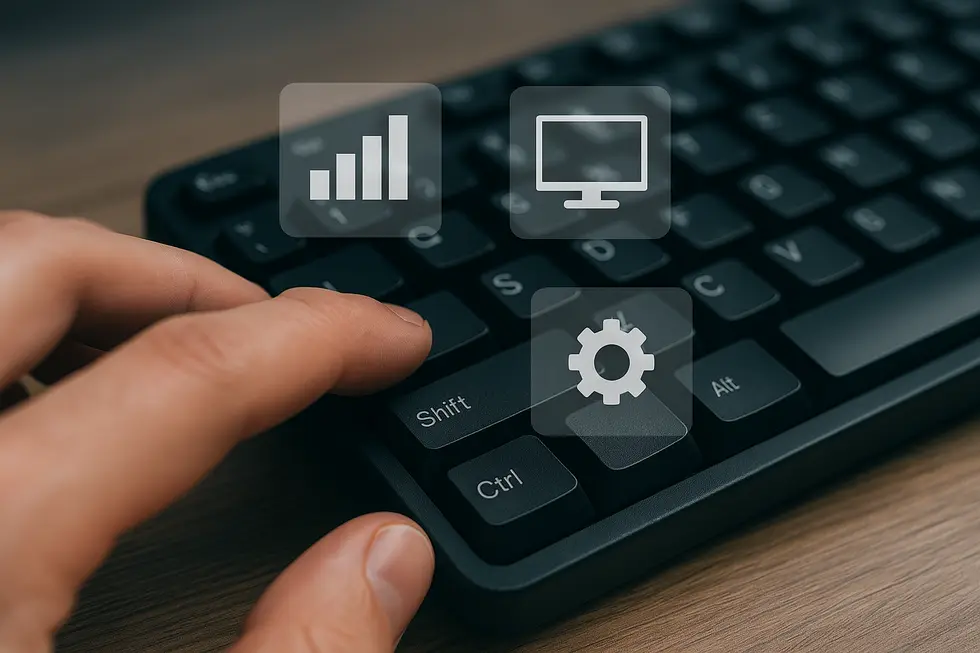
1. Instant Access to Task Manager: Unleashing the Power of ‘Ctrl + Shift + Esc’
Mastering Ctrl + Shift + Esc is indispensable for Windows power users. This shortcut catapults you directly into Task Manager, bypassing additional steps to seize control of your system’s performance. Task Manager grants incisive insights into CPU and memory usage, indispensable for terminating unresponsive programs or debugging system slowdowns. By mastering this shortcut, streamline tasks by swiftly adjusting process priorities or closing problematic applications. Unlike Ctrl + Alt + Del, which involves extra selections, or the indirect Windows Key + X, Ctrl + Shift + Esc delivers immediacy. For intricate workload management, opening Task Manager this way lets you, for instance, navigate to the Details tab to prioritize CPU allocation, keeping critical processes running smoothly. Note that administrative privileges might be required for some adjustments. Explore more about optimizing system resource management here.
2. Navigating Task Manager with Precision: Keyboard Shortcut Methods
Mastering keyboard shortcuts can significantly enhance your computer productivity, especially when it comes to quickly accessing essential tools like the Task Manager. On Windows, the most efficient shortcut to open Task Manager is Ctrl + Shift + Esc. This direct method eliminates unnecessary clicks and is consistent across all recent Windows versions, including 7, 10, and 11. Alternatively, Ctrl + Alt + Delete provides a fallback option by displaying a security screen where you can select Task Manager—a useful contingency if the primary shortcut is unresponsive.
For users who prefer or need different methods due to preferences or hardware issues, combining functionality keys like Windows Key + X opens up the Power User Menu, where Task Manager can be accessed via mouse or keyboard. These versatile approaches ensure that managing open applications and monitoring system performance is both intuitive and adaptable to diverse user needs.
3. Effortless Control: Using Mac Shortcuts for Activity Monitor Management
Managing tasks efficiently on a Mac involves utilizing keyboard shortcuts designed for quick access. While Windows users rely on the Task Manager, Mac offers the Activity Monitor, and accessing it is a breeze with these shortcuts. To force quit an unresponsive app, use Command + Option + Escape—think of it as macOS’s version of Ctrl+Alt+Delete. For more detailed monitoring, launch Activity Monitor swiftly with Command + Space, type ‘Activity Monitor’, and press Enter. This provides a comprehensive overview of running processes and system performance. In urgent instances, Command + Option + Shift + Esc can immediately force quit the frontmost application without further prompts. These keyboard shortcuts ensure flexibility and control in managing tasks, aligning productivity akin to a Windows environment, yet utilize its unique architecture for user-friendly multitasking.
For more detailed exploration of these shortcuts, refer to external documentation on Activity Monitor on macOS.
Final thoughts
As you integrate these keyboard shortcuts into your daily routine, watch as your productivity takes flight, soaring to new heights. By mastering these essential commands, you’ve unlocked the secret to working smarter, not harder. Whether you’re drafting documents, navigating applications, or managing system tasks, each shortcut is a step toward efficient and effortless computing. Remember, the path to becoming a power user starts today—one key press at a time.
Ready to level up your computing skills? Start mastering these shortcuts and become a true keyboard ninja today!
About us
Tech Titans is dedicated to simplifying technology and empowering users by providing insightful and practical guides. Our mission is to demystify tech for everyone, from beginners to experts, ensuring they harness the full potential of their devices.
Leave a Reply